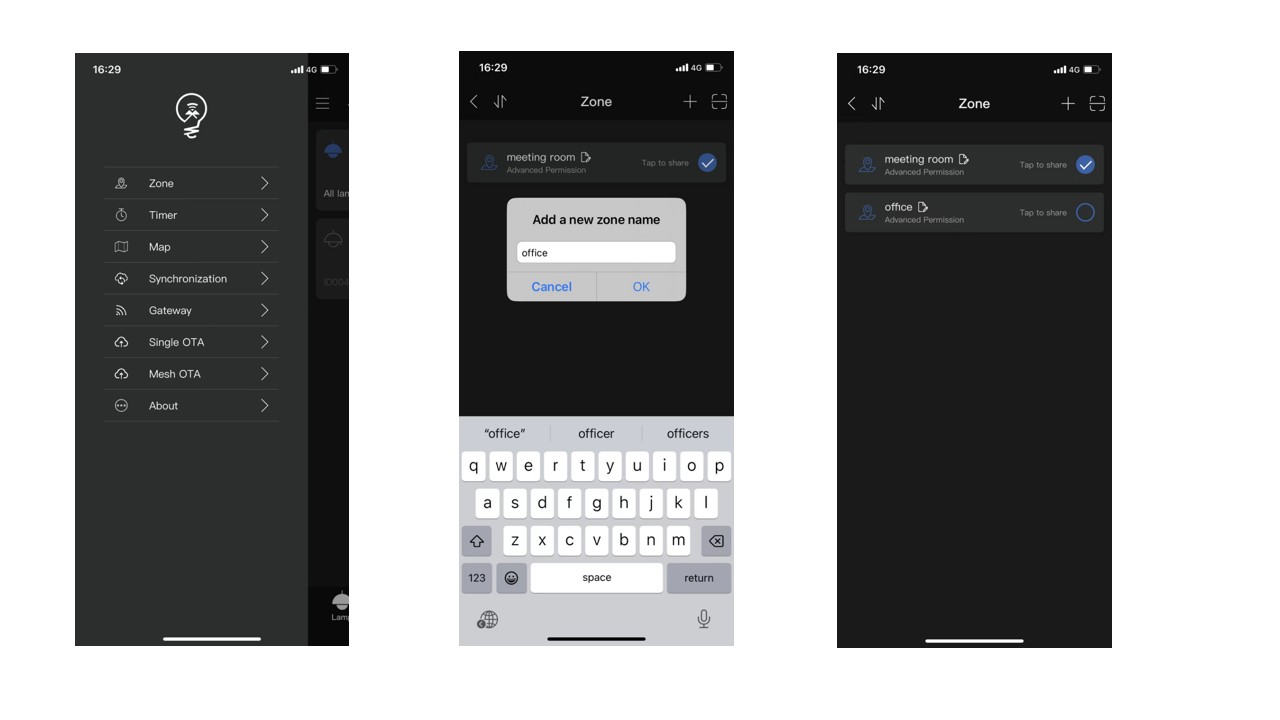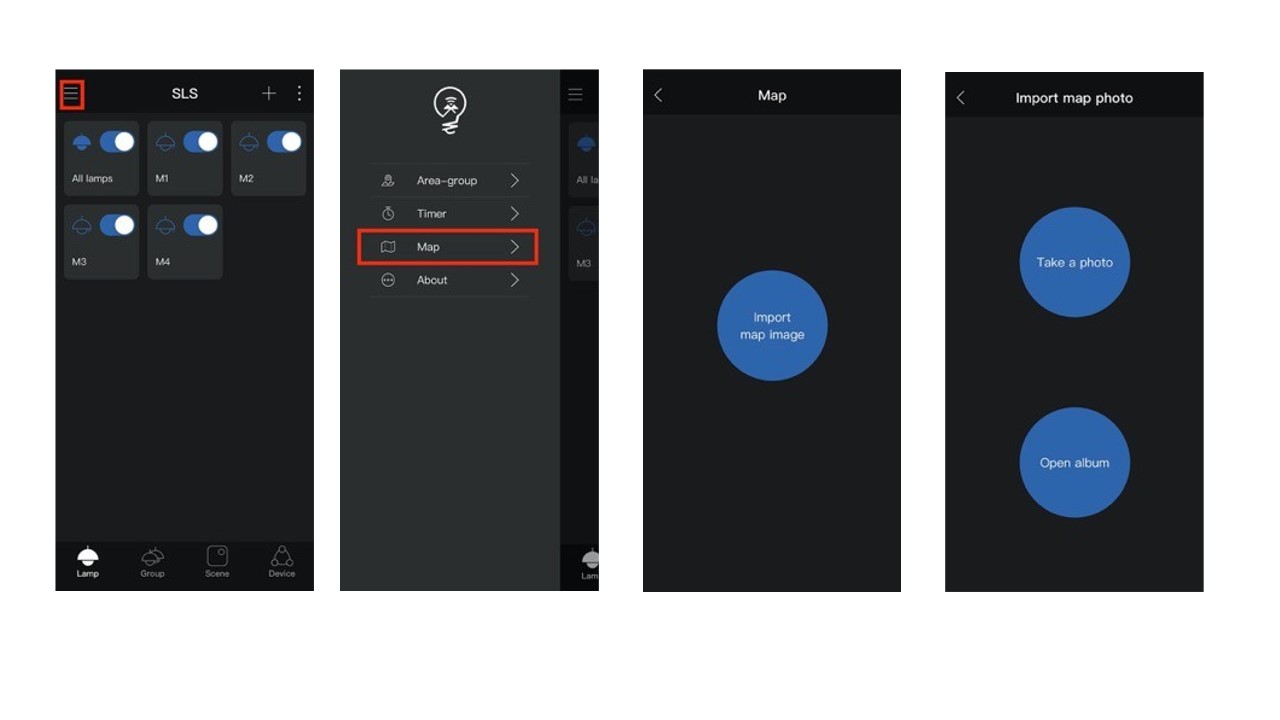Once you've made your lighting plan, you can begin setting up zones for your project. Here are the detailed steps for adding a zone.
1. Enter the add Zone page
2. Add a new zone name
3. Click OK to create the new zone
Lamp search includes two methods: Area search and Precise search.
Precise search: if there are multiple identical projects such as schools or offices, and it is impossible to distinguish which classroom or office equipment it is, then you can use precise search to complete it. The precise search will sort according to signal strength, and can also filter out multiple devices with the best signals to determine whether the device is in the current construction site. It also supports renaming and one-click grouping while adding, so that allow construction is faster and more convenient.
Area search: this search method can be used in large areas such as warehouses and parking lots where the number of devices does not need to be divided into small areas. Area search will add all the devices that can receive Bluetooth signals to the APP at once, and then users can commission them according to their own needs.
3. Import Map Image (optional)
1. Click on the upper left corner to enable sub-functions,Choose map
2. Click import map image
3. There will be two ways of importing pictures. One is to take live photos directly with the device or select photos directly in the album to import.